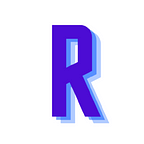10 Truly Free File Sharing Sites for Remote Teams and Individuals
There are many free file sharing sites for remote teams out there. Let’s see which ones are worth your time!
ee file sharing sites online, we decided to curate a list of some of the best free file sharing sites for personal as well as business use cases.
But before we jump into our list of tools, let us quickly understand what exactly is file sharing and what are the different ways in which people can send files over the internet. Read on…What is File Sharing?
File sharing, as the name suggests, is the process of sharing files (images, videos, documents, etc) from one computer to another.
Traditionally, file sharing was done using physical devices like a USB stick or CD disks.
However, with the introduction of cloud technology, file sharing can be done remotely from one location to another in an instant via the internet.
Types of File Sharing
There are multiple ways in which people can share files on the internet. Some of the most common ways of storing and sharing files online are:
#1. File Transfer Protocol (FTP)
One of the oldest methods of transferring files between different computers is FTP or File Transfer Protocol.
Due to its reliability, FTP still remains a popular method of transferring files between a server and a client.
The FTP protocol is usually run via command prompt or via FTP software. Simply specify the source of the file you want to share and its destination.
- Mainly used for: Sharing files amongst employees in an office, transferring files with large size, unusual file types, etc.
- Example software: FileZilla, Binfer, Cyberduck
#2. Peer to Peer (P2P)
In P2P file transfer, the distribution/sharing of files occurs between peers without the need for a central server to host the data.
The transfer occurs on a P2P network using a software client that locates the computers (peers) that have the file that you want.
- Mainly used for: Sharing files with a tiny group of people
- Example programs: Slack, Skype
#3. Email Providers
While email is mostly used for text-based communication, it can also be used to send files as attachments.
You can send a PDF, image, or a short video to someone over the internet using your email provider.
However, email providers only allow the transfer of small sizes (for example, Gmail has an attachment limit of 25MB).
- Mainly used for: Small files
- Example programs: Gmail, Outlook
#4. Cloud Storage Services
The most common way remote teams share files with one another is via a cloud storage service.
Using a cloud file sharing service, one member uploads their data to the cloud and then other users can download the files to their own devices remotely.
All data is stored via a third-party provider instead of your computer’s hard drive.
- Mainly used for: Keeping copies of your data in case you lose your computer, sharing large files.
- Example programs: OneDrive, iCloud, Google Drive.
#5. Removable Storage
In case you don’t have an internet connection, you can always rely on the good old USB stick or an external hard drive for file sharing.
Simply copy the media files or documents onto your removable storage device and plug them into the destination computer.
- Mainly used for: Large files, sensitive data that you don’t want to expose online.
- Example programs: USB stick or an external hard drive.
File Sharing Stats
Now that you know the meaning and different types of files sharing services, let us see how important file-sharing has become in recent years in the business world.
Take a look at the following file sharing stats to get an idea:
- 54% of employees use a personal email to transfer business documents and data” (Verizon)
- The average enterprise uses 57 file-sharing services. (Mcafee)
- 39% of business data that is uploaded to the cloud is used for file-sharing purposes. (Computerworld)
- 77% of business owners want to access files remotely. (Record Storage Systems)
- About 60% of files uploaded to a file sharing service are never actually shared with other people and are instead used as a backup copy. (Varonis)
- Around 29% of large enterprises and 37% of SMBs slightly used higher cloud usage services than planned because of COVID-19. (Flexera)
- Almost 80% of business owners would like the ability to access documents on the go. (Tech Crunchies)
- 67% of exiting employees acknowledged taking company data from their old employer to leverage a new job — (Washington Post)
- 18% of employees share passwords with co-workers — Cisco
- An average of more than 28 million users share files through P2P networks every day. (TECXIPIO)
Pros and Cons of File Sharing
While there are many benefits to file sharing, there are a few cons one needs to take into account while sharing files online. Let us explore the key pros and cons of file sharing:
Pros of file sharing or Benefits of file sharing:
- Share files across the globe without the need for physical devices like USBs.
- Collaborate with your remote team effectively.
- Store copies of important documents online in case you misplace them on your PC.
- Keep files in one central location for quick and easy access.
- Keep everything organized.
Cons of file sharing:
- Downloading a file that contains virus or malware
- Downloading copyrighted material or illegal documents accidentally.
- Requires significant bandwidth for proper functioning.
- Unintentionally sharing sensitive company information in the public domain.
While there are some cons to file sharing over the internet, the pros certainly outweigh the limitations.
Now that we know the pros and cons to file sharing, it’s time to explore some of the major file-sharing sites out there and useful are they.
Read More: The 10 Best Digital Whiteboard Software for Remote Teams!
10 Free File Sharing Sites For Remote Teams in 2021
If you have a distributed workforce and in need of free file-sharing sites for remote teams, look no further.
Today, we decided to curate some of the best and free file-sharing sites on the market right now.
Let’s take a look at each of them and see how they stack up against one another:
#1. WeTransfer
Kicking off our list of free file-sharing sites for remote teams is WeTransfer. Based in the Netherlands, WeTransfer started operations back in 2009, more than a decade ago.
The app still remains to be one of the easiest ways of sharing files with your friends and co-workers using just your browser. The tool works in the browser- no software or app download required.
Simply go to WeTransfer.com and drag and drop the files you want to send. Next, add your email and the email of the person you want to send files to, write a message (if any), and hit ‘transfer’.
Your files will be sent in an instant!
The receiver will then get a download link from WeTransfer from where they can download your files with a single click. Simple as that!
Thanks to its simplicity and ease of use, WeTransfer has over 70 million users in over 190 countries!
Some Key Features of WeTransfer include:
- Quick and easy file transfer
- Send up to 2GB in the free plan
- A delight to use!
Pricing:
- Free plan with 2GB file transfer limit.
- Paid plans start from: $12 per month per user or $120 a year.
#2. Box
One of the leading cloud storage services for the enterprise, Box is next up on our list.
Box knows that businesses share a ton of content on a daily basis- sales proposals, marketing assets, product videos, and more.
This is why Box allows teams to store and share all media and documents from one centralized location.
Box is known for its security features, which is why more than 70% of the Fortune 500 trust their data with Box.
Compliance capabilities like watermarking, access controls, classification, and the ability to set policies that detect threats — all make Box a safe and secure cloud storage system.
Apart from content storage, Bix also allows remote teams to collaborate on files, annotate media, and add comments for feedback.
With Box Notes, teams can create to-dos, add meeting minutes, and edit documents in real-time.
Box also has e-signature capabilities via Box Sign. If your documents need approval, you can quickly use Box Sign to speed up the process and get work done faster.
All in all, Box is a great file-sharing site for remote teams and businesses.
Some Key Features of Box include:
- Over 1500 pre-built integrations including Teams, Slack, and Zoom.
- Create automated workflows with Box Relay feature.
- Industry-leading security and compliance capabilities.
Pricing:
- Free plan with 10GB file storage limit.
- Paid plans start from: Personal Pro — $10/month (100GB of storage), Starter — $5/month (100 GB of storage), Business — $15/month (unlimited storage), Business Plus — $25/month (unlimited storage), Enterprise — Custom (unlimited storage)
#3. Dropbox
Since starting operations in 2008, Dropbox has grown to be one of the most trusted free file sharing sites on the internet.
Thanks to its ease of use, Dropbox has gained massive popularity with more than 600 million registered users across 180 countries.
Synchronization is a big theme in Dropbox as the platform allows you to access your cloud files from multiple devices like smartphones, laptops, and tablets.
There are also desktop apps for both Windows and Mac that allow you to access cloud files directly from a Dropbox folder on your desktop.
If you accidentally delete a file or a version of it, you can restore it from your Dropbox account within 30 days.
For business customers, Dropbox offers a whole range of collaboration tools that brings all your content, documents, and files in one place.
With Dropbox Business, remote teams can centralize their content from Google Docs, Microsoft Office, and more.
With 1000s of 3rd-party integrations including Slack and Zoom, Dropbox is a productivity powerhouse.
If you are looking for a free file sharing as well as a collaboration platform for your remote team, Dropbox just might be it.
Some Key Features of Dropbox include:
- More than 500,000 teams use Dropbox for Business
- Bring files and content from different tools (Google Drive, Trello, Powerpoints, etc) in one place
- Easy to store, share, and collaborate on content.
Pricing:
- Free plan with 2GB file storage limit.
- Paid plans start from: Professional — $19.99 per user/month (3 TB of storage), Standard- $15 per user /month (5 TB of storage), Advanced — $25 per user/month (unlimited storage), Enterprise — Custom (contact sales)
#4. Mediafire
With 10 GB of free storage, Mediafire is next up on our list of free file-sharing sites for remote teams.
Whether you want to share videos, photos, audio, documents, etc, Mediafire is the go-to choice for over 150 million people worldwide.
You can upload thousands of files at once and organize them using Mediafire’s easy-to-use file manager.
With access control, users can make sure their files are only accessible to those with the download link.
Moreover, you can create a one-time download link so that your recipients cannot share the link with anyone else.
Mediafire has mobile apps for nearly every device and platform- iPhone, Android, iPad, Apple TV, Windows, and even Blackberry! With easy-to-use mobile apps, you can share and access your media files on the go.
Some Key Features of Mediafire include:
- Share file links via email, social media, or via a link.
- One-time download links to take control of your downloads
- Apps for almost all platforms and devices
Pricing:
- Free plan with 10 GB file storage limit.
- Paid plans start from: Pro — $3.75 per user/month (1 TB of storage), Business- $40 per 100 users /month (100 TB of storage).
#5. Microsoft OneDrive
OneDrive is a safe and secure cloud storage platform by the technology giant Microsoft.
With a 5 GB of file storage limit, OneDrive allows you to store images, videos, and all your important documents in the cloud with ease.
With a personal vault, OneDrive allows users to store sensitive documents like Bank statements or driving licenses with an added layer of security.
Users can access their vault via fingerprint, face ID, SMS, or other methods of identification.
For businesses, OneDrive enables content storage and collaboration capabilities. OneDrive seamlessly integrates with the Office 365 apps, allowing teams to access, share, and store Word documents, Excel sheets, Powerpoints, and more.
Remote teams can easily share links, add access control to sensitive data, sync reports, apply sensitivity labels, etc.
Some Key Features of OneDrive include:
- Personal vault with added security to store sensitive data and documents.
- Edit content offline and sync it automatically once you are online.
- OneDrive mobile app to scan documents, business cards, receipts and store them automatically in the cloud.
Pricing:
- Free plan with 5 GB file storage limit.
- Paid plans start from: 1 TB of storage ($5 per user/month), Unlimited storage ($10 per user/month), Microsoft 365 Business Basic with 1 TB of storage ($5 per user/month), Microsoft 365 Business Standard with 1 TB of storage ($12.50 per user/month)
#6. Google Drive
No list of free file sharing sites is complete without the mention of the almighty Google Drive.
A cloud storage and file sharing platform by Google, Google Drive allows users to store, share, and collaborate on files and documents.
Drive easily integrates with other Google apps like Docs, Sheets, and Slides, allowing you to quickly store content from any of these platforms.
Moreover, if you have been using Mircosoft apps for work, you can easily collaborate in Microsoft Office files without converting file formats.
While storing and sharing content is important for any cloud storage service, finding those files quickly is equally important.
This is why Google has features like Priority that use AI to help you find the content you are looking for up to 50% faster.
Some Key Features of Google Drive include:
- 15 GB of free file storage
- Seamless integrations with Google Docs, Sheets, Slides, and more
- Easy to use mobile apps
Pricing:
- Free plan with 15 GB file storage limit.
- Paid plans start from: 100GB storage ($1.99 /month), 200 GB ($2.99 /month), and 2 TB storage ($9.99 /month)
#7. Sync
If safety is your primary concern, you should definitely try out Sync.
With end-to-end encryption, Sync makes sure all your documents and media files and safely stored in the cloud.
While other cloud-storage services might be able to read your files, Sync provides a 100% private cloud.
This means that ONLY you can access and read your data, making Sync a great tool for large businesses and enterprises where privacy is of utmost importance.
For individuals, Sync provides a 5 GB of free storage limit. Users can quickly share their files with anyone, even if they don’t have a Sync account.
Other great features of Sync include password protection, expiry dates, permission levels, file requests, etc.
Sync is available on Windows, Mac, iPad, iPhone, Android, in addition to their website.
If you have a distributed team, security can be an issue. Therefore, Sync is a great free file sharing site for remote teams and is a must-try.
Some Key Features of Sync include:
- Automatic real-time backups of files, easy to recover a deleted file or restore a previous version.
- Great security features like password protection, remote wipe, two-factor authentication, expiry dates, granular permissions, and more.
- Share files with people with no Sync account.
Pricing:
- Free plan with 5GB file storage limit.
- Paid plans start from:
- For Individuals: Basic — $8 per /month (2 TB of storage), Standard- $10 per /month (3 TB of storage), Plus- $15 per/month (4 TB of storage)
- For Teams: Standard- $5 per user /month (1 TB of storage per user), Plus- $8 per user/month (4 TB of storage per user), Advanced — $15 per user/month (10 TB of storage per user).
#8. Tresorit
Following the theme of security and safety, Tresorit is another sound cloud-storage service for remote teams and individuals.
Calling itself a content collaboration platform, Tresorit is end-to-end encrypted.
Tresorit is made for organizations that want to safely share files internally as well as with external partners without relying on risky email attachments.
Compliant with ISO, CCPA, HIPAA, and many more regulatory bodies, Tresorit helps you avoid any reputational damage.
Users can share and receive files via password-protected encrypted links and can revoke access to files at any time.
Want to access your files on-the-go? Tresorit has mobile apps for iOS, Android, Windows, and Blackberry to help you view, edit, and share files using your smartphone.
Some Key Features of Tresorit include:
- Remote wipe data in case you lose your mobile device.
- Extensive permission controls, password-protected encrypted links, file restore, and version control.
- Available for browser, Windows, Mac, Linux, Android, iOS, and Blackberry.
Pricing:
- Free plan with 5 GB file storage limit.
- Paid plans start from:
- For Individuals: Premium — $10.42 per /month (500 GB of storage), Solo- $10 per /month (2.5 TB of storage).
- For Teams: Business Standard- $14.50 per user /month (1 TB of storage per user), Business Plus- $19.17 per user/month (2 TB of storage per user), Enterprise- $24 per user/month (scaleable storage).
#9. Hightail
Next is Hightail, another free file-sharing site for remote teams.
Users can quickly upload and share files with anyone, and the receiver doesn’t even need to have an account to access those files.
With file tracking, you can keep a tab on your content and receive email notifications anytime someone downloads your file.
Users can even import their content from other cloud-storage services like Dropbox and Google Drive and can share the content via Hightail.
For security, Hightail provides features such as access codes, file tracking, password-protected links, and file expiration dates.
Hightail also has collaboration features built-in, in case you need to work on files with your co-workers or external clients.
Speed up the file approval process by inviting multiple users on a file and use comments to provide feedback.
Some Key Features of Jumpshare include:
- Lightning-fast file sharing and link tracking
- Built-in collaboration features
- Screenshot capture as well as video recording also available.
Pricing:
- Free plan with 2 GB file storage limit.
- Paid plans start from: Plus — $8.25 per user/month (1 TB of storage), Business- $12.50 per user/month (2 TB of storage).
#10. Sendspace
The last free file-sharing site for remote teams is Sendspace. The thing that sets Sendspace apart is its simplicity and ease of use.
Simply drag and drop your files onto the Sendspace website, add yours and your recipient’s email address, and hit send.
You can also share files via Sendspace’s Android app.
You can also add a description if you want or can even password protect your file (pro feature).
The drawback, however, is that the free plan only allows you to upload a file with a maximum upload size of 300 MB.
With a pro plan, users can upgrade the maximum upload size to 5/10 GB depending upon the plan they select.
Sendspace has been in operation since 2005 and has been an industry veteran for sending and receiving files online.
Some Key Features of Sendspace include:
- Quick and simple file sharing.
- Android app to send files on the go.
- A free desktop tool to upload files to your Sendspace account quickly.
Pricing:
- Free plan with 300 MB file upload limit.
- Paid plans start from: Pro Base — $8.99 per user/month (5 GB of upload limit), Pro Plus- $19.99 per user/month (10 Gb of upload limit).
Final Words
So there you have it folks- some of the best free file sharing sites for remote teams on the market right now.
Sharing files online is an essential part of everyday office work, especially if you have remote employees.
Even if you want a file-sharing website for personal use, all the above-mentioned sites do a great job.
At the end of the day, it all boils down to your budget and personal preference.
We hope that you liked our list of free file sharing sites and will find the perfect site for you need on this list.
Do let us know if you have any feedback or suggestions by commenting down below or tweeting us @remoteverse1. Cheers!
Read More: The 10 Best Digital Whiteboard Software for Remote Teams!
This article was originally published on Remoteverse.com